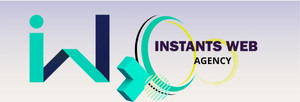Updates are a key aspect of computer security, and are essential to keep your website in good condition. If your website isn’t kept up to date, it could be vulnerable to computer attacks, with disastrous consequences. Updates keep your site protected against computer attacks and keep it running reliably.
1. Software updates and their frequency
Software updates are sometimes necessary to correct security flaws or improve website stability. Updates for your website may include newer versions of the programs you use on your web server, such as WordPress, Joomla! and others. Updates can also be applied to third-party programs, such as plug-ins, themes and more.
It’s important to update your website regularly. Some programs automate updates, but others need to be updated manually. In some cases, it may be necessary to update a program for use with a higher version of your operating system. For example, you may need a more recent version of the Microsoft Internet Information Services (IIS) web server to use a WordPress plug-in or theme.
Updates can improve program performance and stability, but they can also introduce problems. That’s why it’s important to examine the release notes for each program to determine whether they contain any significant changes. For example, you may discover that your site takes longer to load than before, but that this is due to improved security.
Release notes are also important for third-party programs (such as plug-ins, themes and the like) that may be installed on your website. Release notes provide information on known problems with the program and recommendations for using the program in your environment. If you plan to install a plug-in or theme on your site, be sure to download the release notes and read them carefully.
WordPress usually offers release notes automatically when you open the admin panel. However, some updates are only available if you press a specific button, or if you click Cancel instead of Finish.
Please note that some release notes may only be available in English. Although release notes are available in French, they are often shorter and less detailed than the English versions. If you don’t understand all the information in a release note, you can always ask a WordPress expert or your vendor for help.
Finally, if a plug-in or theme clearly states in its release note that it is incompatible with a previous version of WordPress and you’re still on that version, you should follow the plug-in or theme’s instructions.
If you don’t follow these instructions, you could easily be unable to access your website, or even your entire website. So it’s very important to always read the release notes for the plug-ins and themes you install.
The importance of documentation
Documentation is another source of practical advice for administrators using WordPress . There are several types of document, such as integrated guides, tutorials and FAQs.
These documents will help you use WordPress safely and optimally. Here you’ll find information on installing and configuring WordPress, as well as instructions on how to use its features.
For example, if you don’t know how to connect to your WordPress client account, the documentation will explain how. If you want to know which plug-ins to install, you can visit the WordPress plugins page.
Documentation is an excellent way of finding accurate information on any subject. You can check the WordPress FAQ page for more information on installation or configuration.
Because these documents are updated regularly, you can always consult them to make sure your questions have already been asked and answered.
You can also access many other useful resources, such as video tutorials, articles and playlists on all things WordPress.
Automatic update
Not only is the documentation constantly being improved, it’s also accessible at all times. WordPress automatically updates the online documentation, and you can access updates on an ongoing basis.
This means you can log on at any time of day, or even night, and benefit from the latest updates.
A free support center
There’s nothing wrong with needing help with a WordPress installation or problem. You can always ask for help using the official WordPress support forum, or visit the excellent wpmarmite.com website.
2. Database updates
If you’re using a version of WordPress prior to 3.7, you need to be careful when using the Update Manager and when using a database update.
If you’re using a database integrated with WordPress, you’ll need to disable this function before using the « Update » option.
The reason is simple: an integrated database is stored in the same file as the WordPress source code. If you update your database version, you will also download the changes made to the source code.
This means your site won’t work because it won’t know what to use: either the database version or the source code version.
To avoid this inconvenience, you should disable the update function before using the update manager. To do this, go to Control Panel > System > Database updates.
Then check the « Disable automatic database updates » option.
You can now update your WordPress site.
3. Plugin updates
The plugin update process is very similar to that of the database. First of all, go to the Control Panel > System > Plugin updates.
Here you select the plugins you wish to update.
Once this is done, click on « Update ».
Once the update is complete, click on « Close window ».
There are several plugins that manage their own updates. This is the case of the WordPress SEO plugin, for example.
Your WordPress site will then pause for a few moments. When it returns, it displays a message telling you that the update was successful.
You can then reactivate the site to save the changes.
To update a WordPress plugin, first go to the control panel > Appearance > Plugins.
Select the plugin you wish to update.
Once you’ve made your choice, click on « Update ».
Once the update is complete, click on « Close window ». WordPress theme and plugin updates
4. WordPress theme updates
To update a WordPress theme, first go to the control panel > Appearance.
Select the theme you wish to update.
Once you’ve made your choice, click on « Update ».
Once the update is complete, click on « Close window ».
5. WordPress version updates
To update a version of WordPress, you must first go to the control panel > Update.
Select the version you wish to update.
Once you’ve made your choice, click on « Update ».
As a general rule, WordPress versions are updated automatically on our instants-web-hosting servers.
Take a look at our website to find out more about our web hosting services.
Article source: www.instants-web-agency.fr